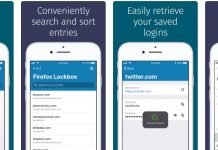Today I’m going to show you exactly how to login to your OnShift account from any device.
For those unfamiliar, OnShift is a workforce management software that is ideal for businesses that are looking for a flexible and easy-to-use solution that helps them optimize their workforce and their schedule.
This software is designed to give you complete control over your schedule without having to hire more people, since it manages your workforce intelligently.
The system combines employee scheduling, real-time work monitoring and automated shift and employee management into one comprehensive application that’s completely flexible and easy to integrate with your existing systems. Plus, it’s available at an affordable price.
The software is also trusted and used by thousands of senior living providers across the country.
As you probably already know, job burnout is a major issue for long-term care workers, which is why many organizations have turned to scheduling apps like OnShift.
Designed to manage the complex schedules of nursing homes and other senior living facilities, OnShift helps these organizations get the most out of their staff, while keeping residents happy and healthy.
The app’s packed with features, including suggested shift times based on shift-to-shift overlap, shift swapping, and a built-in messaging system to keep staff up to date with scheduling changes and avoid unwanted surprises
With that said, here’s what you need to do to access your OnShift account online:
OnShift Login
1. To sign in to your account, go to OnShift’s website (www.onshift.com) and click on the “Customer Login” button at the top right corner. If time is of the essence, you can skip this step by going directly to app.onshift.com.
2. Enter your username and password. Please keep in mind that passwords are case sensitive.
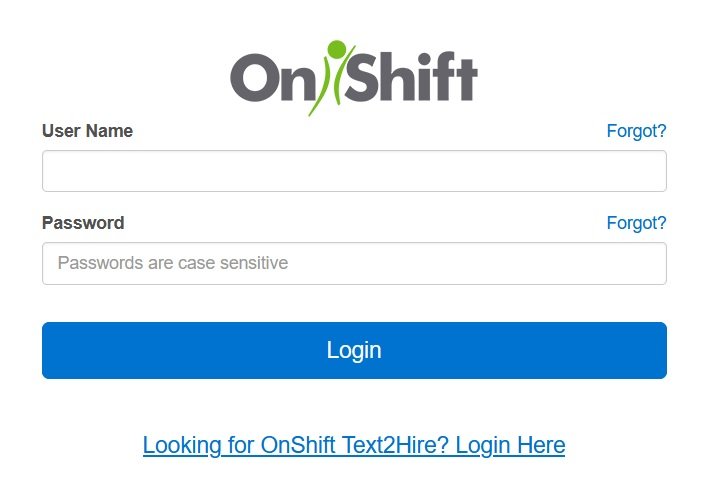
3. Click “Login.”
Additionally, you can also use the OnShift Mobile app for Android or iOS to access and manage your OnShift schedule anytime, from anywhere.
Simply download the app, tap “Open”, enter your username and password (same as before, and then tap “Login.”
The sign in process on mobile is exactly the same as on the web version, so no need to delve into it again.
Forgot OnShift Password or Username? Here’s What You Do:
If you forget your OnShift password, you can reset it by going to auth.onshift.com/forgot_password.
Once you’re on the password recovery page, all you need to do is enter your username, and click “Reset.”
On other hand, if you forget your user name, you can recover it by going to https://auth.onshift.com/forgot_username.
Just enter your email address or phone number and OnShift will send you instructions to recover your user name.
Alternatively, you can contact the scheduler at your facility or community to get help with the recovery of your login information.
Was this guide useful for you? Did you manage to access your OnShift account? Tell us in the comments.
You might also be interested in: